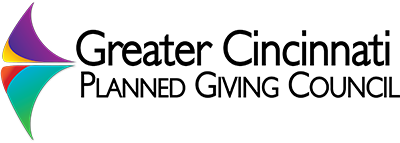Add / Update an Event: Hover over the Events link on the admin side menu, then select Edit or Add New. Click an event’s title to edit its information.
Title: the name of the event
Quick Headline: appears directly below title in most places
Description: paragraph that describes event, may be truncated for length in some places
Event Start Date: actual start date (and optionally time) for the event
Event End Date: (optional) actual end date (and time) for the event.
Marketing Start Date: controls when it begins appearing on the site
Marketing End Date: controls when it stops appearing on the site
Featured: If checked, can display on the homepage’s featured event spot Note: Overrides marketing dates
Featured Priority Level: If more than one is checked, the one with the higher number takes precedence.
Cost: Cost of event. Write “free” or 0 and it will display the Free icon on the site instead of the $ icon
Members Online: If checked, only logged-in GCPGC members can RSVP. Also displays the members-only icon instead of the public-icon.
Place name: Venue name, displayed in summaries of the event
Address: Address of the venue, for directions links
Tickets: If people should be able to RSVP, hit “Add New Ticket” and select RSVP as the type. The name should be something like “RSVP” as online ticket sales are not possible. You can set limits on the dates if desired. Generally, put in a high number for the stock (i.e. 999).
test